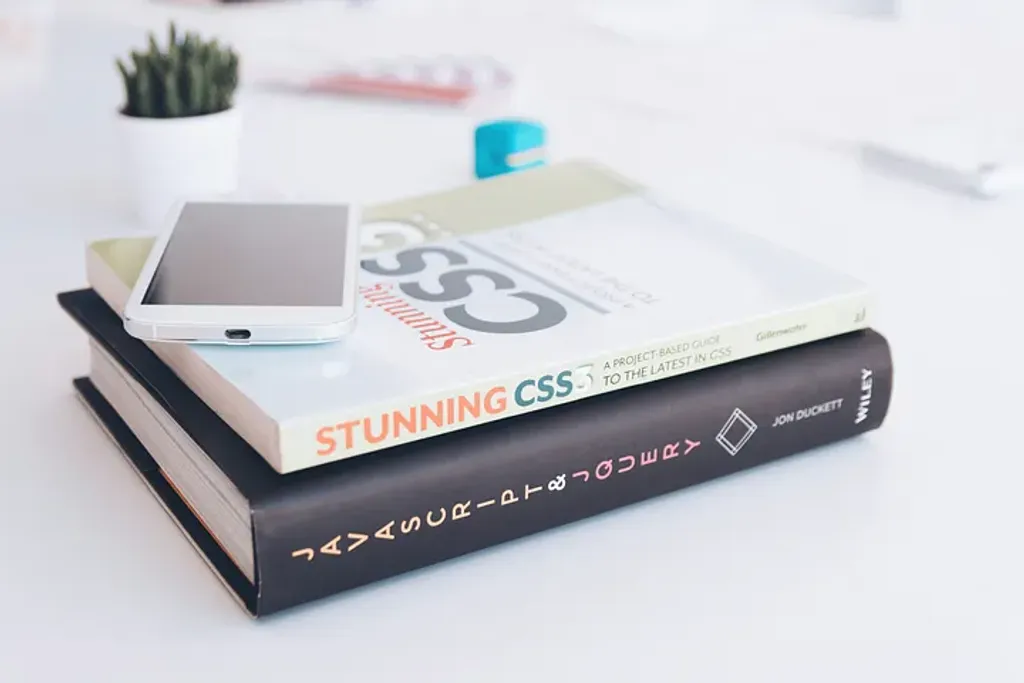It was a breezy Sunday afternoon, and I found myself scrolling through a photo gallery from a recent trip. As I gazed at the perfectly aligned images, each with its own story, I couldn’t help but appreciate how well they fit together on the screen. Despite their varying dimensions, they all seemed to harmonize with one another, maintaining their proportions beautifully. This seamless visual experience, I realized, is something developers strive to achieve on the web — ensuring that images, videos, and other content maintain their intended proportions across different devices and screen sizes.
That’s where the magic of the aspect-ratio property in CSS comes into play. It’s a relatively new addition to the CSS toolkit, but it’s quickly becoming essential for developers who care about design and user experience.
Table of contents
Open Table of contents
The Essence of Aspect Ratios
To understand the importance of the aspect-ratio property, let’s first dive into what aspect ratios are. In simple terms, an aspect ratio is the proportional relationship between the width and height of a rectangular element. It’s typically expressed as a ratio, like 16:9 (the standard for HD video) or 1:1 (a square).
Aspect ratios are all around us. Your TV screen, your smartphone display, and even the photos on your wall all adhere to specific aspect ratios. In the digital realm, maintaining consistent aspect ratios ensures that images and videos appear correctly without distortion, regardless of the container’s size.
A Real-World Story: From Unruly Images to Perfect Proportions
Back when I was just starting out as a web developer, I remember working on a client project that involved creating a photo gallery for their website. The client provided a mix of portrait and landscape images, and my task was to display them in a grid. Sounds simple enough, right?
But there was a catch — when I first laid out the images, some of them appeared squished, while others were stretched. It didn’t look good. I was manually calculating and setting the width and height for each image, trying to maintain their proportions. It was a tedious process, and despite my best efforts, the result wasn’t perfect.
Fast forward to today, and I can confidently say that the aspect-ratio property would have been a lifesaver in that situation. Instead of wrestling with manual calculations, I could have simply used this CSS property to maintain the images’ proportions, letting the browser do the heavy lifting.
The Technical Dive: Understanding aspect-ratio in CSS
The aspect-ratio property in CSS allows you to define an element’s aspect ratio, which automatically adjusts its dimensions while maintaining that ratio. This property can be applied to any block-level element, such as images, videos, or even divs containing text.
Here’s a basic example:
.container {
aspect-ratio: 16 / 9;
width: 100%;
background-color: #f0f0f0;
}
In this example, .container will always have a 16:9 aspect ratio, regardless of its width. If the width changes, the height adjusts automatically to maintain the 16:9 ratio.
How It Works:
- Setting a Fixed Aspect Ratio: When you specify an aspect ratio, the browser calculates the height based on the width (or vice versa) to maintain that ratio.
- Width and Height Override: If both
widthandheightare explicitly set, they take precedence over theaspect-ratioproperty. - Use with Flexbox/Grid: The
aspect-ratioproperty works well with Flexbox and Grid layouts, making it easier to create responsive designs.
Practical Examples
Let’s look at a few scenarios where aspect-ratio can be incredibly useful:
1. Responsive Images
Imagine you’re creating a responsive image gallery. By setting an aspect ratio on the image containers, you can ensure that all images maintain their proportions, regardless of the screen size.
.image-container {
aspect-ratio: 4 / 3;
width: 100%;
overflow: hidden;
}
.image-container img {
width: 100%;
height: 100%;
object-fit: cover;
}
Here, all images in the gallery will maintain a 4:3 aspect ratio, and the object-fit: cover ensures that the image fills the container without distortion.
2. Embedding Videos
Videos come in various aspect ratios, especially with platforms like YouTube, where users can upload content in different formats. Using the aspect-ratio property, you can ensure that your video embeds always display correctly.
.video-wrapper {
aspect-ratio: 16 / 9;
width: 100%;
max-width: 800px;
margin: 0 auto;
}
.video-wrapper iframe {
width: 100%;
height: 100%;
}
This setup ensures that your video iframe will maintain a 16:9 ratio, perfect for embedding videos from YouTube or other platforms.
3. Creating Consistent Card Layouts
When designing a card layout, such as for a product grid, maintaining a consistent aspect ratio for each card helps create a cohesive look.
.card {
aspect-ratio: 1 / 1;
width: 100%;
background-color: #fff;
box-shadow: 0 4px 6px rgba(0, 0, 0, 0.1);
padding: 20px;
}
Each card in this grid will maintain a square shape, regardless of the container’s width, creating a clean, organized layout.
Why aspect-ratio Matters
The aspect-ratio property is more than just a convenience—it’s a powerful tool that simplifies responsive design. It allows developers to focus on creating visually appealing and consistent layouts without worrying about the complexities of maintaining proportions.
From my own experience, I can say that mastering this property will not only save you time but will also enhance the quality of your designs. Whether you’re working on a photo gallery, a video player, or a product grid, aspect-ratio ensures that your content always looks its best.
Conclusion
The aspect-ratio property in CSS is like a hidden gem in the developer’s toolkit. It’s simple yet powerful, and it addresses a common problem that many of us have faced at some point in our careers. By embracing this property, you can create responsive, proportionally consistent designs with ease.
So next time you find yourself working on a layout, remember the lesson I learned from that photo gallery project. With aspect-ratio, you have the power to let your designs shine, no matter the screen size. And who knows, it might just save you from a few headaches along the way.
Enjoyed the read? If you found this article insightful or helpful, consider supporting my work by buying me a coffee. Your contribution helps fuel more content like this. Click here to treat me to a virtual coffee. Cheers!